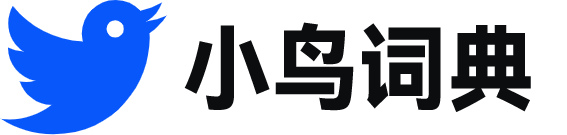ffmpeg
- 网络转码
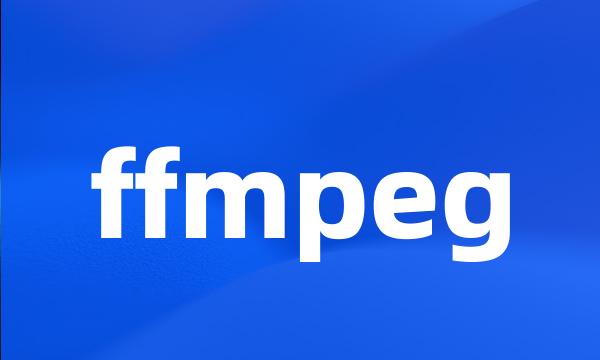 ffmpeg
ffmpeg-
We 're going to use this to display the output of the FFMPEG command .
我们将使用这个小部件来显示FFMPEG命令的输出。
-
You can build applications that interface with FFmpeg .
您也可以构建与FFmpeg接口的其他应用程序。
-
If there 's one tool that badly needs a GUI it 's FFMPEG .
如果说有一种工具非常需要GUI,那就是FFMPEG。
-
Convert runs FFmpeg on the files in a shell / command window .
Convert会在一个shell/command窗口中对这些文件运行FFmpeg。
-
FFmpeg shows how many seconds have passed before it completes its run on the current file .
FFmpeg显示了它在当前文件上完成运行要花费的时间(秒)。
-
However , you may want to capture the full FFmpeg syntax for use in scripts or other batch functions .
不过,还是建议捕获完整的FFmpeg语法以便用在脚本或其他的批处理函数内。
-
FFMPEG is an incredible command-line application that can convert video and movie files from one format to another .
FFMPEG是一个十分优秀的命令行应用程序,它可以将视频和电影文件从一种格式转换为另一种格式。
-
WinFF is a GUI front end for the command-line video converter FFmpeg .
WinFF是命令行视频转换器FFmpeg的一个GUI前端。
-
But for our FFMPEG example , we 're going to try and keep things as open and modifiable as possible .
但对于我们的FFMPEG例子,我们要尽可能尝试保持内容的开放性和可修改性。
-
Each radio button also needs to have its label changed to reflect the device that the FFMPEG output would be appropriate for .
对于每个单选按钮,还需要将其标签的文本修改为能够反映适合FFMPEG输出的设备。
-
Now we come to the most interesting part & the Preset Command Line , which shows FFmpeg parameters for the preset .
现在,我们来到了最有趣的部分&预设置命令行,它显示了预设置的FFmpeg参数。
-
WinFF helps generate the correct FFmpeg command line , which can be complex with all of the various options .
WinFF还可以帮助生成正确的FFmpeg命令行,但繁多的选项可以使之变得非常复杂。
-
This should mean that the user doesn 't have to see the mess of FFMPEG output unless they switch tabs .
这应该意味着,除非用户切换选项卡,否则不会看到乱七八糟的FFMPEG输出。
-
After you read an online FFmpeg documentation ( see Resources ), you may want to change the values and syntax of the parameters in the command line .
在阅读了一个在线FFmpeg文档(参见参考资料)后,您可能会想要在命令行内更改这些参数的值和语法。
-
The FFmpeg command line depends on two libraries libavformat and libavcodec to provide support for many codecs and file formats .
FFmpeg命令行依赖于两个库libavformat和libavcodec来提供对很多编码解码器和文件格式的支持。
-
But the main section of the user-interface is going to be taken up by the FFMPEG options we 'll choose to make user editable .
但是用户界面的主要部分将会被我们选出让用户编辑的FFMPEG选项所占据。
-
We 're going to use one tab to hold the main parameters we want to expose , and the other to hold the raw command output from FFMPEG .
我们将使用一个选项卡来保存要公开的主要参数,而另一个选项卡可用于保存来自FFMPEG的原始命令输出。
-
We 'll need some way of selecting between the end formats of the conversion process , and we 'll also need some way of showing the results of the FFMPEG command .
我们需要一些途径来选择转换过程的最终格式,并显示FFMPEG命令的结果。
-
Use the existing preset command line to learn the basics of FFmpeg for a particular A / V file and build upon them to improve the quality of the file .
使用现有的预设置命令行来了解特定的A/V文件的FFmpeg的基本要素并在此基础上改进文件的质量。
-
We 're going to build our own FFMPEG GUI , but the reason for this tutorial isn 't so much helping people access the wonders of FFMPEG .
我们将会构建我们自己的FFMPEGGUI,但本指南的意义并不在于帮助人们了解FFMPEG的非凡之处。
-
There 's no way we want to expose the average user to the hundreds of options that make up FFMPEG , so these will reflect the most common , simple options for each use .
我们没有理由向普通用户公开FFMPEG中数以百计的选项,因此这里只会出现最常用和最简单的使用选项。
-
FFmpeg forces the FLV extension as the file format , sets the frame rate of29.97 frames per second ( fps ), overriding the default of25 , and sets a frame size of320x240 for a VGA screen .
FFmpeg要求以FLV作为文件的格式,设置帧速为每秒29.97帧,覆盖了默认值25,并设置VGA屏幕的帧的大小为320x240。